CS 1.6 Config Optimization: Best Settings Guide
Optimize your Counter-Strike 1.6 configuration file for better performance, network settings, and gameplay.
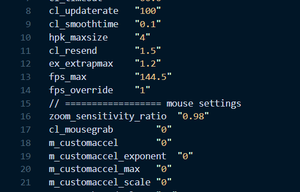
Basic Config Setup: Essential Commands
Start with these fundamental commands in your `config.cfg` file:
```cfg
rate "25000" // Max bytes per second the host can send
cl_updaterate "100" // Number of updates per second from server
cl_cmdrate "100" // Number of command packets per second sent to server
ex_interp "0.01" // Interpolation period (1/cl_updaterate)
m_filter "0" // Disable mouse filtering
m_customaccel "0" // Disable mouse acceleration
fps_max "999" // Maximum frames per second
```
Optimizing Graphics Settings
Adjust these video settings for optimal performance:
1. Display Settings:
- Resolution: Use your monitor's native resolution or a 4:3 resolution like 800x600 or 1024x768 for potentially higher FPS.
- Refresh Rate: Set to your monitor's maximum supported refresh rate (`-freq` launch option).
- Color Depth: Use 32-bit.
2. Advanced Settings:
- Model Detail: Low
- Texture Detail: Low
- Disable HD models (if available in your client)
Sound Configuration for Clarity
Optimize your audio settings to hear crucial in-game sounds:
```cfg
snd_mixahead "0.05" // Reduces sound delay
windows_speaker_config "1" // Set to 1 for headphones
snd_musicvolume "0" // Disable music for better focus
```
Adjust these for best audio performance and clarity.
Network Settings for Stability
Improve connection stability and monitoring:
```cfg
cl_timeout "60" // Disconnect after 60 seconds of no response
cl_downloadfilter "none" // Prevent automatic downloads from servers
net_graph "1" // Show network graph (optional)
net_graphpos "2" // Position of network graph (optional)
```
These settings improve connection stability and monitoring.
Mouse Settings for Precision
Ensure your mouse settings are optimized for aim:
1. In-game Settings:
- Sensitivity: Find a sensitivity that allows for comfortable 180-degree turns.
- Raw Input: On (recommended to bypass Windows mouse settings)
- Mouse Acceleration: Off
2. Windows Settings (if Raw Input is Off):
- Enhance Pointer Precision: Off
- Mouse Sensitivity: Set to the 6th notch (default, 1:1 movement)
- Disable any form of mouse acceleration in your mouse driver software.